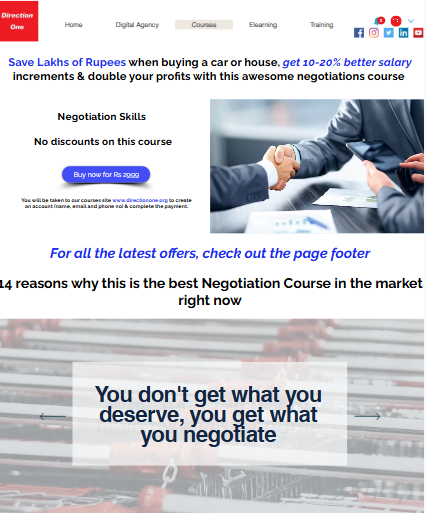Follow these instructions for a quick account opening & Checkout experience
🔒Click on "Proceed to Checkout" button below. You will be redirected to the "Checkout page" on our course site: www.directionone.org
🔒Click on the button " Pay Now ".
🔒You will be required to "Sign up" or // If you are a first time visitor, you will need to "Create an account".
💥Sign in with Google (recommended) Or, create an account manually using your name, email, and phone number.
💥After successfully creating an account, you will be redirected to the payment page.
🔒Click on the button like this one - " Pay Now " again.
🔒 No coupon needed. Discount already applied
💥No wallet credits available for first time sign ups.
🔒Keep referral code blank.
💥Pay Rs 2999 using any UPI, credit or debit card or bank options.
💥After successful payment: You’ll be added to all 5 courses within 48 hours.
🔒Need help? Email: support@directiononeonline.com
❓ Having trouble signing up? Scroll below to see a step-by-step guide with a short video
Read this - if you are facing challenges in creating an account & buying the course.
You landed on www.directiononeconsulting.com.
That's our front end wix site. This one.
When you click on any "Buy now / Proceed to Checkout" button, you reach our courses site - www.directionone.org - this page / the Checkout page
On this "Checkout page" remember:
first - the coupon code is already applied. so no need to apply it again.
second - wallet credits only apply on repeat purchases. Since you are buying for the first time, ignore.
Third - referral code does not apply to you as a retail buyer
Now you have to create an account.
Why?
We need to know who are you?
We will call you to understand your goals / where you are right now / your challenges, etc
You will get a certificate when you complete the course
so your name is important.
all this we need now.
That's why you need to sign up first & create an account.
and the best way to do that is to "Sign in with Google"
So recommended option is:
Sign in with Google
Select your Google / gmail account / confirm and you will be taken back to Edmingle - thats our learning management system.
Now you are back to the payment page.
Click on "Pay now" again to complete the payment process
That's it. You're done.
You get access immediately.
All the best.
Still facing trouble logging in?
write to support@directiononeonline.com and we'll sort this out.